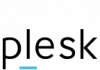With Plesk Onyx, it becomes easy and convenient to create and manage database. This article is prepared to introduce basic settings of MSSQL database in Bisend.com.
1. Create Database
Go to Plesk Onyx >Website & Domains>Databases>Add a Database.
Choose the type of database server in the drop-down list; we support MSSQL 2012/2014/2016 and MySQL. If necessary, choose the related site for this database. One database user can manage only one or all databases which can be set up in the User Management. Password should be as complicated as possible. Remote access can be default or customized.
.png)
2. Features of Plesk Onyx Database
After adding database in Plesk Onyx, next step is importing database files or tables. Before that, bellow features should be learn about so to manage database expediently later.
• myLittleAdmin: View and edit the contents of database in Plesk directly; (phpMyAdmin for MySQL)
• Connection Info: View database connection information including hosting, database name, and user name;
• Export Dump: Save a source database as a file in server to local computer for storage or backup;
• Import Dump: Restore data of a file from one server or local computer to a database into the target server;
• Check and Repair: Check and fix some database problems about table broken;
• Remove Database: Unless the app is using this database, this feature is always available.
.png)
3. Access Database
After the database was created, you can connect and edit the database with some tools like myLittleAdmin for MySQL databases, pgMyAdmin for PostgreSQL databases, myLittleAdmin or Microsoft SQL Server for SQL Server databases.
Here, MSSQL can be managed via both myLittleAdmin and Microsoft SQL Server.
• myLittleAdmin: Connect in Plesk directly without any extra information or through a client providing host name (or IP address) and the database user login and password.
If an error occurs that the url mssql.domain/silentlogon.asp is not available, you need to add DNS records for ‘mssql’ to point this subdomain ‘mssql.domain’ to the same IP address.
• Microsoft SQL Server: For Microsoft SQL Server 2012, 2014 and 2016, the connection information is as bellow:
Remote server address:
mssql server 2012: win-us-201812.bisend.com,1432
mssql server 2014: win-us-201812.bisend.com,1434
mssql server 2016: win-us-201812.bisend.com,1436
mssql server 2017: win-us-201812.bisend.com,1438
Internal address:
mssql server 2012: .\MSSQLSERVER2012
mssql server 2014: .\MSSQLSERVER2014
mssql server 2016: .\MSSQLSERVER2016
.png)
BTW, once database is updated, you need to modify the file of web.config referring Connectin Info.
For instance:
Connection String= “Data Source= .\MSSQLSERVER2012; Integrated Security=False;User ID=myuserid; Password = mypassword; Connect Timeout=15;Encrypt=False;Packet Size=4096”
4. Database User Account
User management: One database user can manage and control only one database or all databases. So, you can create only one user account or as much as you can.
.png)
Database User Permissions: You can manage the role of database users by setting up the permission of operations like table structure or data. In Plesk Onyx, there is a role setting, read and write, read only, write only.
The default settings of permissions on Microsoft SQL Server are the following:
.png)
Remote Access: You can allow or limit remote access to your database, or allow access only from the specified hosts.
*Use the system firewall rules: All the rules are defined by hosting providers.
*Allow remote connections: You can fill in specific IP address of other hosts that the database can connect and work.
5. Backup and Restore Database
Backup and restore database also can be finished in Plesk Onyx via the function of Export Dump and Import Dump. Database dumps usually are saved as ZIP archives and exist in SQL format. Of course, all the databases should be the same type of backup file.
Backup Database: This can be done through Export Dump to save database in to server to local computer.
Restore Database: This can be done through Import Dump from or local computer or same server and upload to another database server.
If there are any problems in the process of creating and connecting database, please contact the online agent of Bisend.com or refer more tutorials in https://www.bisend.com/.