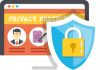MSSQL database is a kind of web hosting database developed by Microsoft that is able to store and retrieve data relating to a website or a blog. With MSSQL, you are able to store blog posts and any other information that will be requested by other applications either on the same computer or over a network. The information is also accessed through the internet. You can also learn how to manage your MSSQL databases from WebSitePanel and enjoy great safety for your files.
Creating a MSSQL Database
This is a simple task that is accomplished by logging in to your WebSitePanel. After you login to your control panel, you can choose MSSQL 2012 and MSSQL 2014 databases to create.

Click Create Database from the screen that follows.

Give your database a name and the click Save. You will have created your database as simple as that.

After creating the database, you will need to create a database user. This process is also simple. You will start by clicking on Database when logged on to your WebSitePanel and select SQL Server 2012. You will see a link Create User. Click on this link to get started.

From here, you will give your database a name, set a password, confirm the password and select the database; the one you already created. Check on the database name and finalize by clicking Save. You will have created a user to access the created database.

After creating the database and the user on your hosting, you need to back up your database and restore it.
Backing up Local Database
Backing up your local database can be simply done on your local machine. You will need an SQL Server Management Studio. Select the server name on the management studio and the server tree will expand. Expand the databases too. Right click on the database and select Tasks which will give you more options. On the options select Back Up.

Different aspects of the backup will be set by default and thus you need not worry much. You can however set the location of the .bak file for your database if you wish. This is done by removing the current location of the file and then clicking Add and set up a new location. You will be requested for the backup file name (eg: testing.bak).

After backing up your database, you may need to restore it in your bid to manage your MSSQL database in WebSitePanel.
Restoring the Backup from your Local Database to your New Database
The first step to restoring your backup is to upload it to your web hosting. You can simply do this by using an FTP client from your site. Select Database after logging into your WebSitePanel and then select SQL Server 2012. Then, select the database you have created. After selecting the database, click Maintenance Tools and then click on the Restore button.

Here you can upload your database file from your local computer by choosing “Hosting Space Files” . Click the Restore button to finalize the process. Or if you hava uploaded your database files to hosting space, you can choose “Hosting Space File” to restore it.

You will have restored your file into your newly created database.
Truncating your Database
You will need to login to your WebSitePanel, select Databases and then SQL Server 2012. Select the database you need to truncate. Click on Housekeeping Tools and then click Truncate Files. Wait until you get a notification that the file has been truncated.
 Then you will get the following information.
Then you will get the following information.

Deleting Your MSSQL Database
Open databases and select SQL Server 2012 and then select the database you need to delete. You will see the deleted database link. Click on this link and you are done.