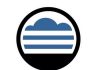If you are looking for a guide to connect your Bisend.com Remote ISS from yo ur desktop, then this piece of writing is just perfect for you. The Internet Information Services Managers let all the end users and administrators to easily manage the remote IIS services from their desktops. Read this article and you will get to know what is remote IIS and how does it work for you. You will also get a step by step guidance to connect your Bisend.com remote IIS from your desktop by reading this useful information.
What is Remote IIS?
 IIS – Internet Information Services Manager provides its administrators and end users with an ease to administer their remote IIS servers from desktop (Windows XP and above clients). The end users and servers of administrators can easily perform all the administrative tasks related to IIS.In addition, the site owners and web developers that have to manage the privileges regarding administration can use the remote IIS server manager for the purpose of remote administration. This way, they are able to make certain changes to the remote server. The IIS manager also renders that particular interface which is present in the Windows Server. This is done in order to make sure that a perfect and consistent user experience is rendered to the administrators when it comes to configuring and managing the servers.
IIS – Internet Information Services Manager provides its administrators and end users with an ease to administer their remote IIS servers from desktop (Windows XP and above clients). The end users and servers of administrators can easily perform all the administrative tasks related to IIS.In addition, the site owners and web developers that have to manage the privileges regarding administration can use the remote IIS server manager for the purpose of remote administration. This way, they are able to make certain changes to the remote server. The IIS manager also renders that particular interface which is present in the Windows Server. This is done in order to make sure that a perfect and consistent user experience is rendered to the administrators when it comes to configuring and managing the servers.
IIS Manager that is specifically created for remote administration allows its users to manage the remote websites and other web applications that have been created on IIS servers using a connection that is firewall friendly with the help of SSL. It also allows the users to easily manage the features of web servers and websites by providing the same interface present in the window servers.
The users get automatically informed about the recent features which are incorporated in the remote web server of IIS. This way, they are able to download the required updates in a local way for managing the recently updated features.
Guide to Connect Bisend.com Remote IIS from Your Desktop
 It is important to enable the remote management features of IIS in your windows. You can easily connect the IIS from your desktop by with the help of a step by step guide given below. The following description will allow you to activate the remote management IIS on your Windows server with the help of IIS Manager.
It is important to enable the remote management features of IIS in your windows. You can easily connect the IIS from your desktop by with the help of a step by step guide given below. The following description will allow you to activate the remote management IIS on your Windows server with the help of IIS Manager.
First of all, it is important that you must use the Window Server of 2008. This is because IIS does not work well in Windows Vista server. In addition, you must log in to your server as the default Administration account. Alternatively, you must become a member of groups of administrators for getting benefits from enhanced privileges.
You have to follow the following steps if you want to enable the Bisend.com IIS Remote server on your desktop. The steps include:
1. First of all, you have to set up IIS in order to accept the management of remote connections. For that, you have to open IIS Manager as your window administrator. Go to the level of server and then click on the option of Management Service just like the image below:

You have to make sure that your service is running and activated. Note down the port number. The management services can also be configured for accepting connections for the users of Windows, users of IIS Manager and can be configured for both too.

You are also provided with the option of creating users for IIS Managers for the purpose of remote management. For that, you have to open IIS Manager Users from the option of server level. Now, go to the website that you would want to permit remote management and then open the option of IIS Manager Permissions. Click on the option of Allow User and then provide all the details that are associated with the user. You can also choose an IIS Manager or you can also select a user of Windows too.The following images will help:


2. In this step, you have to set up the connection of remote users. For that, you have to login to your IIS server with the credentials of clients. You can also open IIS Manager with the option of Run as Different User for testing purpose.

Now, specify the details of website connections and note that you also have to provide the details of your port number for the services of management. Also, provide accurate credentials. After that, you have to provide the specification of a name of connection and then click on the option of Finish. Finally, you will be able to view the website.



This is how remote connection of Bisend.com Remote IIS servers can be made to your desktop.