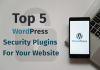Issued by Let’s Encrypt certificate authority (CA), the free SSL certificate is included in all Bisend web hosting plans, regardless of the operating system as Windows or Linux. This allows you to enable HTTPS (SSL/TLS) for your website, for free.
Before starting installing the Let’s Encrypt SSL certificate on your website, let’s take one minute to have an overview of the free SSL certificate.
What Is Let’s Encrypt SSL Certificate?
 Let’s Encrypt SSL certificate essentially is a domain validated certificate used for websites to enable secure HTTPS connections. You can use it for any server that uses a domain name, such as web server, mail server, FTP server and many more.
Let’s Encrypt SSL certificate essentially is a domain validated certificate used for websites to enable secure HTTPS connections. You can use it for any server that uses a domain name, such as web server, mail server, FTP server and many more.
With Bisend, you can issue Let’s Encrypt DV SSL and Wildcard SSL, and you can use it to secure your domain, email and more.
No matter you use Bisend Linux Web Hosting or Windows Web hosting, you can get Let’s Encrypt without any problem.
Set Up Let’s Encrypt SSL Certificate In Bisend
Theoretically, there are two methods to set up the free Let’s Encrypt SSL certificate for your website’s domain, via shell access (also known as SSH access) or using a control panel.
If you can pretty much rest assured that your hosting company offers you shell access, you are recommended to use the Certbot ACME client which automates certificate issuance and installation with no downtime. Certbot ACME client works on many operating systems, such as Debian, Ubuntu, Gentoo, Fedora, CentOS, etc. If you’re signing up with a Windows web hosting service, you would be a little disappointed because it currently doesn’t support Windows operating system.
However, there’s still a good chance if your web hosting provider fails to give you shell access; instead, it gives you a Plesk control panel as Bisend does. It means that you can manage your website entirely via the Plesk control panel, including the free SSL certificate setup, with just a couple of clicks.
Get Free SSL Certificate from Let’s Encrypt
As a Bisend web hosting user, you must have found that the Let’s Encrypt extension has been installed in your Plesk control panel. All you need to do is getting a free SSL certificate for your website; besides, you can choose to include a “www” subdomain or not and whether to secure webmail on this domain.
In order to get a free SSL certificate from Let’s Encrypt, you need first find the Let’s Encrypt tool on your Websites & Domains page in your Plesk control panel.
Then you will be required to offer an email address, which will be used for some important notices when issuing a SSL.
The next step is selecting what else can be secured. There are two options available: an alternative domain name for the domain and each selected alias or webmail. Usually, we recommend you to select the former checkbox.
The final step is clicking on the Install button to get and install the free Let’s Encrypt SSL certificate for the subscription.
Enable Let’s Encrypt SSL Certificate for Your Website
After the installation of the SSL certificate, you can use it to secure your site now.
- Navigate to Websites & Domains > Hosting Settings.
- Select the SSL/TLS support checkbox.

- Select the Let’s Encrypt in the dropdown of the certificate.
- Click the OK button to finish the whole free SSL certificate setup.
Now, start adding the free Let’s Encrypt SSL certificate to your website’s domain to secure your connection. If you have more questions about it, feel free to contact our Support Center through our 24/7 live chat or email system.