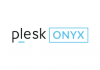In this guide, we mainly talk about how to change your primary domain in WebSitePanel. For example, example1.com is your current primary domain name and newdomain.com is the domain you are changing it to and you want the newdomain.com to show the content display on example1.com previously.
1.Create a new top-level domain name in WebSitePanel by following the steps in this post and here we name this domain as newdomain.com. After this, in the Web Sites section, you can see there are 2 sites.

2.Then, click example1.com and scroll down to click the “Delete” button to delete this site.

3.Then, you will receive a message asking are you sure to delete this site. Click OK button to proceed.

4. Then, open the site newdomain.com and change its Root Folder to example1.com and click “Save Changes” button.

There is also another way to change the Root Folder of newdomain.com. In the WebSitePanel homepage, open File Manager and move all the files of example1.com to newdomain.com. Remember to choose newdomain.com as destination folder and click “Move” button to save your changes. If you do not know how to do this, follow the steps of moving a file in this guide.

Once you have proceeded the 4 steps above, you have successfully changed your primary domain name and you will see the content displayed on example1.com when you visit newdomain.com.