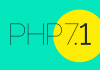If you are interested in using MySQL, then you must be aware of the entire concept of phpMyAdmin as well. This is a web based script backed up with PHP and it does it work by managing variant MySQL supported scripts. It has the functionality of designing and formulating and it also includes functions like extermination of data in a quick manner. It also helps in writing statements with enabled SQL. Read this article and you will end up having detailed information on what is phpMyAdmin and its features.
phpMyAdmin – Definition
 phpMyAdmin is an application tool which is designed in PHP. This free tool helps in handling the process of administration of MySQL on the internet. It also provides a large number of features on MySQL. The operations which are most commonly carried out are management of databases, permissions, indexes, relations, columns, tables and users. These operations can be operated with the help of user interface.
phpMyAdmin is an application tool which is designed in PHP. This free tool helps in handling the process of administration of MySQL on the internet. It also provides a large number of features on MySQL. The operations which are most commonly carried out are management of databases, permissions, indexes, relations, columns, tables and users. These operations can be operated with the help of user interface.
A wide variety of documentation is featured with phpMyAdmin, so you can update the pages of wiki in order to share recommendations and can also get tips for operations too. Variant tasks can be executed for the removal and modification of files, rows, tables and databases. If you face any issue in the operations, you can get direct assistance from the team of phpMyAdmin.
phpMyAdmin is easy to use and it has been interpreted in around 72 languages and it provides an active support to RTL and LTR languages.
Features
 Here is a list of prominent features incorporated in phpMyAdmin:
Here is a list of prominent features incorporated in phpMyAdmin:
- It has a spontaneous interface for users.
- It provides active support to the features like execution, editing, bookmarking, managing privileges and MySQL users, queries, creation of databases and their copying, dropping and renaming, indexation of tables and fields, maintenance of servers, management of triggers and procedures and provision of the proposals for configuration of server etc.
- It also helps in the creation of complicated queries with the help of QBE.
- It allows you to search the database and its subsets globally.
- You can also import your data from SQL and CSV by using this program.
- It provides you with the option of exporting your data to variant formats like Word, CSV, XML, SQL, PDF, LATEX etc.
- With phpMyAdmin, you can manage multiple servers at a time.
- It allows you to create PDF graphics for the layout of databases and much more.
Export MySQL Databases Using PhpMyAdmin
Follow the following steps if you want to export MySQL databases using PhpMyAdmin:
1. First of all, you have to login to the PhpMyAdmin on the server of the resource.
2. Now click on the tab of Export. See the following figure:

3. You will see a drop down menu on the left side of the page. Choose the option of WordPress database from the drop down menu of your database.
4. You can either choose Custom export or Quick option. Mostly, the method of Quick works out effectively. You can choose the option of Custom if you want to get coarse with the options of export. When you will choose the option of Custom, you will be able to configure these things:
- You will be able to choose the tables that you want to export.
- It will let you choose the set of characters, templates and compression for the purpose of export.
- You will be able to select the option of dumping table, disabling the key checks, enclosing the transaction export process and can also choose to dump data, structure or both for your tables.
- You can easily incorporate statements by choosing the option of Custom.
- In addition to the functions mentioned above, you can also make use of the options of Insert Ignore or Insert Delayed. You can also choose a function for using while you dump the data. It also lets to choose syntax for your usage when it comes to inserting information. You can also choose the length of your queries too.

5. After choosing the option of Quick or Custom, you need to choose your desired format from the drop down menu.
6. Click on the option of Go.
7. Now save your file that must be named as wordpress.sql.
Import MySQL databases using PhpMyAdmin
The process of importing databases is quite simple. You can make use of the following steps for the import of your MySQL database with the help of PhpMyAdmin.
However, you need to ensure that the targeted server does not have an already existing database with the similar name. Here are the steps that need to be followed:
1. First of all, login to your PhpMyAdmin.
2. Now create a database from the tab of Database. This database must be empty. See the figure below:

3. Click on the tab of Import.
4. Choose the button of Browse.
5. Now is the time to locate the file that needs to be imported.
6. Click on the option of Open or you can choose OK on the basis of the browser that you are using.
7. You need to make sure that you choose an appropriate collation from the menu.
8. Choose the format of the file that needs to be imported.
9. Choose Go.
You need to make sure that you check out the website to see if everything is working fine.
The phpMyAdmin upload limit on Bisend.com shared web hosting packages is 200MB. If you want to upload a db file which is bigger than 200 mb, you can create a ticket and ask for help. Here are some common issues you need to pay attention.