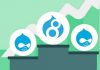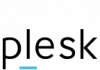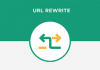When you surf a WordPress website, you shall meet the following issue showed in the Image 1 most number of times. The Internal Server Error is the most common error found in the WordPress. For beginners in WordPress, it is difficult for them to solve the error in a short time. The Internal Server Error is like a symptom, which you can realize very easily.
As a beginner without rich experience, you might not know the cause resulting in such phenomenon. This article describes the steps on how to fix the WordPress Internal Server Error.

Inspect the Corrupt .htaccess File
When you encountered the WordPress Internal Server Error, the first recommended action is to inspect the corrupt .htaccess file. First of all, please rename the main .htaccess file to other name, such as .htaccess_old. In order to rename the file, you need to login the site via FTP. After you logged in, you shall locate the .htaccess file under the same directory. Please try to locate the main .htaccess file from the folders like wp-admin, wp-content, and wp-includes.
 After you renamed the .htaccess file, you are suggested to reload the website. If the WordPress Internal Server Error solved, it was the issue came from the corrupt .htaccess file, and the issue has been solved. In order to prevent the future reoccurrence, please go to the Settings -> Permalinks and save.
After you renamed the .htaccess file, you are suggested to reload the website. If the WordPress Internal Server Error solved, it was the issue came from the corrupt .htaccess file, and the issue has been solved. In order to prevent the future reoccurrence, please go to the Settings -> Permalinks and save.
Next, a new .htaccess file shall be generated based on the solution you did. For this reason, the WordPress Internal Server Error will not happen again. However, if the above solution is not useful, please go continue to read this article and follow the methods below.
Inspect the PHP Memory Limit
The WordPress Internal Server Error might be because of exhaustion in PHP memory limit. The only solution is to increase the PHP memory limit. When you are trying to login the WordPress admin, the memory limit shall be increased by the following steps:
- Create a new blank text file, and name it as php.ini.
- Paste the code memory=64MB into the file.
- Save the complete file.
- Upload the file into the /wp-admin/ folder via FTP.
 Some users claimed that the above solutions hall help to solve the issue from the admin side. However, the above solution is a temporary fix because the solution just increases the PHP memory limit temporarily, but the cause has not been fixed. The cause of PHP Memory Limit might be led by the poorly coded plugin, etc. The best way to solve the issue is to ask the service providers of the WordPress web hosting to check the server logs, finding the correct diagnostics.
Some users claimed that the above solutions hall help to solve the issue from the admin side. However, the above solution is a temporary fix because the solution just increases the PHP memory limit temporarily, but the cause has not been fixed. The cause of PHP Memory Limit might be led by the poorly coded plugin, etc. The best way to solve the issue is to ask the service providers of the WordPress web hosting to check the server logs, finding the correct diagnostics.
Again, if the above solution could not solve the issue of the WordPress Internal Server Error, please go to check the following solutions.
Plugins Deactivation
Plugins might work inappropriately in the WordPress, and even combination of plugins could not work smoothly with others. For this reason, it caused the WordPress Internal Server Error. The simple solution is to deactivate the suspected plugins. Please refer to the chapter on how to deactivate the plugins.
After you have disabled the plugins, and you can fix internal server error, the cause is plugin error. When you find the affected plugins that caused the Internal Server Error, you can reactivate the rest of plugin. The good practice is to submit the request to the plugin author, requesting him to correct the error.
Core Files Re-uploading
 When your laptop has the issue, rebooting it might solve the issue. That is the similar situation in solving the WordPress Internal Server Error. It is suggested to reload the wp-includes and wp-admin folder from the WordPress install. However, re-uploading the core files does not mean you need to change the settings in the WordPress. It is the way for users to reload the whole things again to see whether the issues can be solved.
When your laptop has the issue, rebooting it might solve the issue. That is the similar situation in solving the WordPress Internal Server Error. It is suggested to reload the wp-includes and wp-admin folder from the WordPress install. However, re-uploading the core files does not mean you need to change the settings in the WordPress. It is the way for users to reload the whole things again to see whether the issues can be solved.
Consult with Hosting Provider
The last solution is to ask help from the hosting provider. When you sent the inquiries to your WordPress hosting provider, they would help you to investigate the issue. Service provider can check the server logs, and they shall find the cause of the issue. They will help to propose the solution to Fix Internal Server Error.
In addition, the hosting provider shall be equipped with the experts in the WordPress. For this reason, the service provider shall investigate your issues with pre-defined standard of procedures, which shall identify the root causes effectively. If you meet this issue, please feel free to contact our live chat support, they will help you resolve it as soon as possible.
The above solutions are the most common ways to Fix Internal Server Error, which are suitable for beginners in WordPress without rich experience. The solutions can be regarded as a quick fix, which do not require a longer time to wait or investigate. Again, in order to troubleshoot the Internal Server Error, you need to build up your experience. For this reason, you are confident to solve the repeated issue.