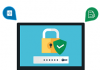MySQL is the most convenient database system for websites. In below, we have listed the tips and procedure of creating and deleting a MySQL database in the WebSitePanel.
Creating a MySQL Database in WebSitePanel:
Now, follow the steps below to create your MySQL database in the WebSitePanel.
1.At first, you have to sign in to your WebSitePanel.
2.Click “MySQL 5.x” icon.

3. In the new page, click “Create Database” button for further processing.

4.Write the name of your database in the text box in the new windows. Here, we name it as”test”. Then, click the save button after entering this information to go to the next step.
.jpg)
5.Click the button named as “Create User” in the next window for making new users for newly created database.

6.You will see three text fields for Username, Password and Confirm Password in the next window. Enter your information in turn and make sure that both password fields have the same information. Watch out for your caps lock while entering password in its respective field.
Next, you will have to select the database for your user and this database has to match the one that you created first named as “test”. Click the “Save” button will end your process of creating the database.

7.After you have clicked the “Save” button, it will look like below:

Deleting MySQL Databse in WebSitePanel:
Now, if you want to delete the MySQL database in your WebSitePanel, do as the following steps.
1.Sign in to the WebSitePanel and go to the icon named as “MySQL 5.x”.

2.The next step will show you the details of the database that you created. Click on the database name that you want to delete under the Name column.

3.The last step will show you the SQL database properties with three buttons at the bottom saying Save, Cancel and Delete. You have to hit the delete button to delete the MySQL database from your WebSitePanel and this will complete the process of deleting the MySQL database.