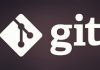In this tutorial, you will know how to install hMailServer and what you need to pay attention to.
Select Destination Location
Execute hMailServer setup wizard program, accept the agreement and click Next, and then you will be asked to select a folder to install hMailServer. By default, it will be installed into C:\Program Files (x86)\hMailServer. However, installing software into C disk would take an effect on the performance of your machine. We don’t suggest you to do that, instead, installing hMailServer into other disk is a better choice.

Select Components
Keep it default and click Next.

Select database server type
At this step, we highly suggest you to select the first option. It will make it easier for us to install and also more stable to run hMailServer in future. If we select the second one, we have to pre-install a MSSQL/MySQL/PostgreSQL before installing hMailServer. What’s more, hMailServer would depend on MSSQL/MySQL/PrstgreSQL, if there is any problem with database server, hMailServer will not work.

Select Start Menu Folder
Keep it default and click Next.

hMailServer Security
Enter the password and confirm it. This password would be used to connect to hMailServer.

Ready to Install
Click Install and go to the end.

Setup hMailServer
After finish the installation, you could move to how to Setup hMailServer.