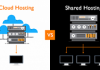A standard internet protocol transmits files among hosts through the internet via File Transfer Protocol. Now the question is what is FTP or File Transfer Protocol? It refers to transferring web pages on the internet through a server among different people. It is a commonly used protocol in order to download the file. Using it is easy through computer systems no matter what system you use. It works on windows as well as Linux. You can transfer as many files as you want from host computer and server.
What is FTP?
 FTP, also known as File Transfer Protocol, refers to transferring computer files from one host to another and acts as a network protocol. It controls the connection through which files are transferred from one client to another.
FTP, also known as File Transfer Protocol, refers to transferring computer files from one host to another and acts as a network protocol. It controls the connection through which files are transferred from one client to another.
The data connection tells about the speed through which the files transfer from one host to another. It will either be active or passive. To transfer a file, one needs to enter the login through his normal username and password. All the web browsers can download the FTP file. No matter they support it or not. In the case, it doesn’t support; it may download the file but won’t open it up.
Mostly files from web pages are transferred from the creator of the file to the server. The file is sent through the internet. You do not, however, need to login if you are downloading a publically available image or the internet file. Otherwise, you need to enter your valid id as well as the password. The complicated graphical files must be downloaded through a secured source after logging-in.
Steps of Creating an FTP Account in WebSitePanel
In order to get benefits of the FTP protocol, you need to make an account in the WebSitePanel. It requires some steps. These steps are illustrated bellow:
1. Logging into the website panel.
To make an account on website panel, you need to open its website. Enter your username and password to proceed further.

2. Select the icon indicating FTP accounts:
The second step is to click the sign that refers to FTP accounts.

3. Create FTP account
In the next step, FTP account gets created after entering the “create FTP accounts.”

4. Put your details:
In this step, you need to enter all the information that is required by the website. It will require you to enter your unique user name. Make sure that no one has used that username before. Put up your password that you are sure that no one will be able to guess it. Then you need to select your file’s root folder. Now select “Save” and get all your information secured.

5. Your account has been made:
Congratulations! After performing all the above-stated steps in the right manner, you will be illegible to download the files via internet.

Steps of Deleting an FTP Account in WebSitePanel:
If you want to delete your account, you need to follow the following steps.
1. Open the website and log into your account by entering your valid username as well as the password.
2. In the second step, you need to find the option/icon FTP accounts and select it.

3. Now, you need to select the account that you want to delete. Select your account carefully.
4. Next, in order to delete this account, select the option “delete” at the bottom.

5. As soon as you click the option “delete”, a message saying deleting FTP account will come on the screen. After a second, your account will be deleted permanently.

The Amazing 5FTP Clients
Working on the internet and downloading images and files get easier by using FTP clients. Whenever you need quick downloading, these clients come in handy. Some of the most secured and safe FTP clients are mentioned below:
FileZilla:
FileZilla (https://filezilla-project.org/) is also known as a free FTP solution and is something that benefits server, as well as the client. A general public license has done this great act of distributing this software to the users and servers. It is free of cost.
You can download FileZilla from their official website. You will get two options. One will download it for all the platforms while the other link will download it just for the windows. Downloading it from a third party enhances the threat of virus.

FireFTP:
If you are looking for a free and secure FTP source, you must go for FireFTP (http://fireftp.net/). It is a cross-platform. The cross platform is FTP/SIT is easier to access FTP.

NCHsoftware
NCHsoftware (http://www.nchsoftware.com/classic/index.html) is quite a safe source to get FTP. You can maintain your website for MAC. You can also get it for MAC. It is quite easy to download as well as upload files through it. It makes working on the internet quite easy and quick.

CrossFTP:
CrossFTP (http://www.crossftp.com/index.htm) makes all the work on the internet quite easy because of it amazing features. You can open multiple tabs at one time to use the internet efficiently. Quick browsing has been made possible due to it. You can open the downloaded images through image viewer as soon as it is downloaded. It has got amazing file backup options.

WinSCP:
WinSCP (http://winscp.net/eng/index.php) is an amazing application used to share files between two computers. The best thing about WinSCP is that it provides you a smooth path to transfer a file from one computer to another computer without any hurdle.