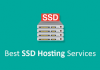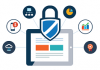Many customers have no idea about how to view their WordPress sites before their domain names resolve so we have complied the article below to teach you to solve the problem step-by-step. You need to follow the next steps: change normal domain name into temporary URL and then change back.
Change normal domain name to temporary URL
1. Ensure you have installed WordPress and remember your database name. If you forgot it, use File Manager to find it. First, click File Manager in Plesk and find out the file you need. Then, look inside to find the wp-config.php file.

2. Go into “wp-config.php” and click “Code Edit”. Then, the name and username of your database come out.


3. Log into Plesk and click phpMyAdmin button in Databases section.

4. On the left, you will find out your database name. Click it and it shows you all the Table names on the right.

5. Click Browse icon.

6. Choose the top row in which the option_name is “site URL”. Click “Edit” and your domain is showed.


7. Change the URL into the format like http://70.103.189.86/~examplec/. Remember to verify the URL you are typing to ensure it is correct. Then, click “Go” button.

8. Click Next button to go on. Select “home” in the new page, and then change the URL by clicking Edit button as before.

9. Now, you can visit your WordPress blog with the Temporary URL: http://74.220.219.65/~examplec/. In this way, you can get access to all the images.
Change the temporary URL to normal
After changing your name servers, it is not necessary to go back into phpMyAdmin to change again. Now, follow the steps to go back to normal.
1.Move on to WordPress Admin Panel and log in.
2. Click Settings icon.

3. The URL will appear in this format. (http://74.220.219.65/~examplec/).

4. Now, fill in domain name to replace the URL and back to normal format.