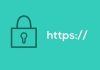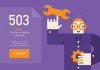If you are going to point your domain name from one hosting server to another or you need to test your site before you transfer your domain to another hosting server, then you will surely need to make a test on the server you are going to choose to host your domain name before switching the DNS settings.
Domain Name Server (DNS) setting usually takes 2-48 hours to get updated. Meanwhile, you are unable to access your domain. If you don’t want to disturb your site’s traffic for the sake of changing DNS settings to test your site performance, follow the steps to make a test for your site before you switch your DNS settings to another web server.
1. First you have to open the notepad file that has different procedures for windows 7 and 8.
- For windows 7, it can be found under accessories in start pop up.
- For windows 8, it will be found by typing it in the search field of start window.
Note: Do not open the notepad by just double click because you have to right click it and choose the option of “run as administrator”.

2. After clicking this option, a UAC window will appear, asking you the permission to perform the specified task. Click “Yes” as it asks to allow notepad to make changes. It may also ask you to type the password of administrator, so you have to enter it (if you have) before continuing.

3.The notepad window will be opened, now find the file dropdown menu to click on “open”. There you will have to browse for “etc” folder in C:\Windows\System32\drivers\etc. These will be mainly located in C disk of your computer.
4.Change the file type from text to just “*.*” option which will make the host files to appear in the same window as shown in the figure below.

5.You will have to double click on files shown as hosts files in the above window, so a notepad file will be opened which can be edited.

6. The mapping of this host file has to be changed as shown in this figure. First, scroll down to the end of window and type some information but make sure it is entered on the same line. You will have to enter your IP address (65.60.12.92 for US data center) (118.193.204.3 for HK data center) provided by host4asp.net support system and your domain name with one space. The below image explains the way the information has to be entered.

7. Save this notepad file and open command prompt window. Type ping yourdomain.com.
8. Hitting enter key will show the result of your domain along with the server IP address.

9. The last step is entering your domain name in the web browser. It will get you to the final results.