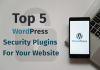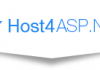If you already have a WordPress website with another hosting company and look to move the website to Bisend, you can migrate it directly to your Bisend hosting account instead of installing WordPress and starting all over. However, it could be a bit stressful to move a WordPress website to a new host, particularly when it’s not done properly. To ensure your migrated WordPress website works correctly and have a stress free experience, you’d better strictly observe below guidelines.
Step 1: Deactivate all plugins
Before starting the migration process, I’d suggest you deactivate all your plugins first. It is true that WordPress is perfectly designed to adapt itself to any new changes, but at the same time, your WordPress plugins are likely to fail.
To deactivate your WordPress plugins, you need navigate to the admin page, click on the Plugins on the left sidebar. Choose all installed plugins and then Deactivate from the Bulk Actions dropdown list, click on Apply button.
Now, all WordPress plugins are deactivated.
Step 2: Backup WordPress database and files
It’s always advisable to backup your WordPress website before making any changes, so does migrating WordPress site. If you don’t like to do this manually by yourself, you can make use of a WordPress plugin to help with it.
Backup with a manual approach
If you want to take complete control over the process, you need backup all the information of your WordPress site including files and database.
Login to your phpMyAdmin, find your WordPress database and click on Export tab as below image shows.
Then choose the format of SQL and click Go. Thereafter, database of WordPress will be downloaded as a .sql file. In order to locate it easily, you’re recommended to save the downloaded SQL file to a specific folder on your computer.
It is also wise to download your complete WordPress site during backup process.
Backup via a plugin
Add UpdraftPlus WordPress Backup Plugin to your WordPress website.
Once the plugin is installed and activated, go to Settings > UpdraftPlus Backups at the admin page. Then, click on Backup Now button to start performing a one-time backup for both your MySQL databases and other files.
How long it will take to complete the backup process relies on the size of your WordPress website. When it is completed, you can download the backup to your local computer and save it in a specific folder by clicking on the Existing Backups tab.
Step 3: Migrate WordPress website using Plesk Onyx
One of best part of going with Bisend Linux web hosting is the industry-leading Plesk Onyx included in every hosting account. The control panel is powerful, not only because of the intuitive interface, code-ready environment and a complete set of security tools and features, but also because of the extremely easy website migration operation.
Go to the admin page of your Plesk Onyx, click Websites & Domains tab of the domain name that you look to migrate content to and then click Website Importing. Specify the source domain name as well as the FTP username and password. After that, click OK.
Plesk Onyx will try to locate content by automatically connecting to the source WordPress website. But if it fails to build connection, you’d better check out below requirements to see if something missed in the process:
- The source domain name of the WordPress website resolves to the correct IP address from the destination server.
- An FTP connection from the destination server to the server hosting the source website can be established (the FTP server on the source is operating properly, no necessary ports are filtered by the firewall on either server and so on).
- FTP username and password are correct. Also make sure that the FTP user has access to all files and directories present in the source webspace.
If Plesk Onyx successfully connects to the source website, you can start selecting the content to migrate. Usually, you can migrate applications, folders and databases successively or simultaneously.
Step 4: Test the new site
The last but not least step is testing the newly migrated WordPress website on your Bisend account to make sure it works well. To the least extent, you should test the following things:
- The WordPress website appears at http://www.yournewdomain.com;
- All your posts and other pages appear properly;
- You can log in as the administrator.
Don’t have a Bisend WordPress hosting account? Visit www.bisend.com to choose one that fits your meets the best and start migrating your existing WordPress website to Bisend now.