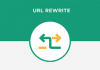When embedding media files to your WordPress website, you may confront a upload limit, making you cannot upload more files. However, adding media files can make your posts look better and make your visitors more likely to continue reading. To get rid of this awkward situation, you can increase file upload limit of your WordPress by using the 3 ways we introduced in the following parts.
Before executing other steps, you can check your current file upload limit just by going to “Media” in your WordPress Dashboard and click “Add New”. Here you can see the maximum upload file size.

Now come the detailed methods.
1. Change .htaccess File
The first way to increase file upload limit is to change .htaccess file which is located in the web root directory. You need to log into your cPanel account and go to “File Manager”. Then, find the .htaccess file and open it in a text editor.

Next, add the following code to the text. You can alter the file to suit your own needs best. However, the code won’t work if you have chosen a web hosting package that has limited resource allocation. If this is the case, you can contact our technical support team via email or live chat and we will respond you as soon as we receive your message and offer you efficient solutions to solve this problem.

With all the modification done, you need to save the file and then upload it to your web root directory.
2. Change Theme Functions File
This is a way to add code to Theme Functions File. Log into your WordPress Dashboard and go to “Editor”. Then open the “Theme Functions (functions.php)” on the right of the page.

Then add the below code to this file and then click “Upload File” to verify the change.

3. Change PHP.ini File
Similar to the first method, you should log into your cPanel account and go to “File Manager”. Then select “Home Directory” and find the php.ini file. Finally, add the following code to this file.

In the end, if you’re not used to configuring codes, you can also increase file upload limit by using WordPress plugins, like Increase Upload Max Filesize. After downloading, installing and activating the plugin, you just need to configure the settings according to your favorable needs.