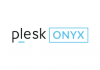If you intend to display your WordPress website in more than one language and have no idea about how to start, this post will be of great help for you. We will introduce you two methods that will help you to set up a multilingual WordPress site.
If you intend to display your WordPress website in more than one language and have no idea about how to start, this post will be of great help for you. We will introduce you two methods that will help you to set up a multilingual WordPress site.
The first method enables you to translate your website contents into your preferred languages by human translation. The second method does not set up a multilingual website indeed, but it adds machine translations for your website content by taking advantage of Google Translate.
There is no doubt that the former is a relatively better way. This enables you to ensure the quality of your website and you can do the content translation by your own professional team or employ specialized persons to achieve that.
However, if you don’t have resources at hand, and you wish your website to be presented to users in other possible languages, we recommend you to turn to Google Translate. A language switcher that can be switched among languages will be added to your website, which enables users to choose a language. With Google Translate, the content of your website can be translated into target language. However, an obvious deficiency of this method is that the translation quality may not be good yet.
Now, here come the details.
Create a Multilingual WordPress Site with the Polylang Plugin
Firstly, you’re required to install the Polylang plugin and activate it. Once it is activated, go to find “Settings” section and click “Languages” to get this plugin configured.

There are three parts within the language settings section. The first part is “Languages” where you can add languages that you need to utilize on your website. Besides the default language, you also need to choose other available languages that visitors can select on your website.
After you have added languages, turn to the “Strings Translations” part. Here you should translate site title, description, and select the format of date and time.

The last is the “Setting” part. Here you can select an adaptive default language for your website and add some other settings.

If you are a beginner, we suggest you not change the URL, but choose the first option. Because if you switch off the plugin, all relative links here will be invalid. If you are seeking to make the best use of SEO with multi-languages, we suggest you select the second option in pretty permalinks as you can see in the above image.
Note that, you’d better select the “Detect Browser Language” option in order to detect browser’s preferred language, in this way, users will be shown the website content language they prefer and they can switch to another language if they want.
After you have completed the mentioned steps, click “Save changes”.
Add Multi-language Content in WordPress
With Polylang, it’s much easier to add the needed contents using different languages. You just need to write a fresh post or page, or even edit one that already exists. You will see the languages meta box on the post editing screen.

On the right hand of the screen, there is “Languages”, below which, you can notice the default language. Hence, just add the needed content in your default language first, and translate the content into other languages later.
In order to do the translation, you will should click “+” beside a target language and add content for the chosen language.

Repeat the above procedure for all the other languages. After you have finished, you can have them published on your website.
Translate Categories, Tags, and Custom Taxonomies
Categories, tags, or custom taxonomies that you may use can be also translated. If you need to have categories translated, turn to “Posts” and then “Categories”.

You need to add the category that you want to be translated in default language, and click the “+” under each language here to start the translations.
Display Multilingual Switcher on Your WordPress Site
A language switcher enables users to choose a preferred language when they visit your website. With Polylang, things become much easier. Turn to “Appearance” and “Widgets” and then you can add the language switcher widget to appear in your sidebar.

You can select “Displays as dropdown” or “Displays language names”. After you have done this, click “Save” to store the settings. Then you can preview your website and find the language switcher is working.

Set Up a Multi-language Site in WordPress with Google Translate
We know that human translations absolutely provide a much better experience for users. However, it’s probable that you do not have resources or enough time to do human translations. If so, Google Translate is an option to translate your website contents automatically.
You first need to install the Google Language Translator plugin and activate it. Once it is activated, go to “Settings” and find “Google Language Translator” to configure it.

With this plugin, you are able to choose the available languages with Google Translate. It is a customizable plugin, therefore, you need to check the settings and configure this plugin to your preference.