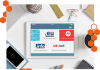A resolved look at many sites online will show you that a contact form is very important. In many of the sites and blogs that you may have visited, you might have noted that most of them have a contact form in almost every page and after every post. It is not enough just to have an email as the only form of communication between you and your clients/readers as you may receive lots of emails in a day which becomes hectic to reply to if you do not have comprehensive information on the clients’/readers’ query. It is easy to create a WordPress contact form. Read on to know how you can create one fast.
Benefits of Having a Contact Form on Your Site
 A contact form enables you to get in touch with your readers and/or clients without necessarily giving your personal email address. It is also a great way to get clear information from your readers to ensure that you do not have to send a follow up message to get more information from your readers. The various fields ensure that the readers send you information that you will clearly understand and act to. The feedback is filtered to ensure that you do not get spam emails.
A contact form enables you to get in touch with your readers and/or clients without necessarily giving your personal email address. It is also a great way to get clear information from your readers to ensure that you do not have to send a follow up message to get more information from your readers. The various fields ensure that the readers send you information that you will clearly understand and act to. The feedback is filtered to ensure that you do not get spam emails.
How to Create a WordPress Contact Form?
It is easy to create a contact form on WordPress. This can be done on posts or on pages on your site. You can easily do this by clicking Add a Custom Form on the new post page as shown below.

After clicking on add custom form, you will be prompted to a screen where you will be able to customize the fields that you need for the contact form. You can set any fields you need according to the type of your site and your services/products.
Click on “Add this Form to Post” after you entered all the fields that you need for the contact form. You can add as many fields that you need for your form.

After this step, the form will be transformed to a shortcode which can be seen on the content area of the new post page.

After publising your post, the shortcode will be converted into a functional form that users can use to reach you. Users who are logged in will see the form prefilled with the details.

After logging out, the users will see a blank form.

How to Edit a Contact Form?
After saving a form, it is easy to edit it to change some aspects that you did not like. To do this, click on the Add Contact From icon that will appear after you save the form and the form will be be loaded into the editor for you to edit. If you know much about coding, you can edit the code that is inserted on your post by choosing to edit post.
Adding a Field to a Form
You may need additional fields for your form which is done by clicking Add a New Field link on the contact form editor.

After selecting to Add a new field, a field will be automatically added at the bottom of the form and you can edit the options on the rifht hand column of the editor. The options that you need to edit include a label which is the name of the field like Name, Website, Email etc. The field type alows you to select the element you need for a specific field which may be radio button, textbox or a dropdown among others. The Required option allows you to set compulsory fields and you can also add other options from the “Add Another Option” link.
While you create a WordPress form, you can edit a field, delete a field or even reorder the fields from the field editor.