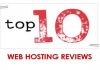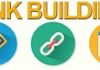Steps of Managing Domains in WebSitePanel
For managing domains, you need to login with your unique username and password. You should click on the Domains option in the left side on the dashboard to manage your existing domains.

If you want to add a new domain, you should select the “Add Domain” tab in the Domains menu. On the next screen, click “Domain”.

Now, you should enter the domain name you want to add and move on to the provisioning options. Here, you must ensure that the Enable DNS box is marked. Then, click on “Add Domain” option to add the domain.

If you want to check the properties of any domain added to your WebSitePanel, you have to explore the list of domains to find the specific link. Once found, click on it to check its properties.
Steps of Managing Sub-domains in WebSite Panel
After adding a domain to your hosting space, you may want to create sub-domains. You must ensure that the main domain is present in your hosting space.
To create a sub-domain under the main domain, you should click on the “Add Domain” option and then choose the “Sub-Domain” link.

Next, select the base domain and enter the sub-domain name. Now, mark the “Enable DNS” box and hit the “Add Domain” option to create a sub-domain successfully.
.png)
Steps of Managing DNS in WebSitePanel
For accessing the available DNS options, you should dig into the Domain Properties screen. Here, you will find the DNS section if your hosting plan is DNS enabled. Now, you can disable the DNS of a specific domain by clicking on the “Disable DNS” link on the Domain Properties menu.

If you want to modify the zone records or add a new DNS record, you should click on “Edit DNS zone records” link. A new record can be created by selecting the “Add record” option and saving the record after entering the record type, name, and address.