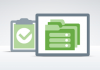Opening a specific port should be done in Windows Firewall with Advanced Security. You will know how to do this by following this tutorial.
Let’s take port 25 as an example.
Open Windows Firewall with Advanced Security, the first thing is to add a inbound rule. Click Inbound Rules at the top-left corner, and then click New rules at the top-right corner.

Rule Type
Select Port to create a Port Rule.

Protocol and Ports
Enter 25, it suggests we are going to open Port 25.

Action
Keep it default.

Profile
Keep it default.

Name
Enter a name to make it convenient for you to understand what the Port 25 means. Usually, Port 25 is used for SMTP. So we write SMTP into the box. Then let’s complete it by clicking Finish button. After that, no more things we need to do.

Does My Host Support This?
If you choose a Shared Windows hosting, then most likely your web host will not allow you configure the port. However, if you go with Windows VPS or Dedicated Server, since you have all the control over your server, you definitely could open a specific port on your server.